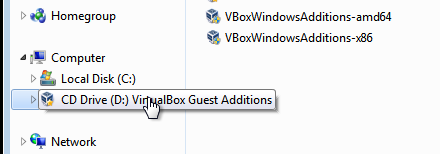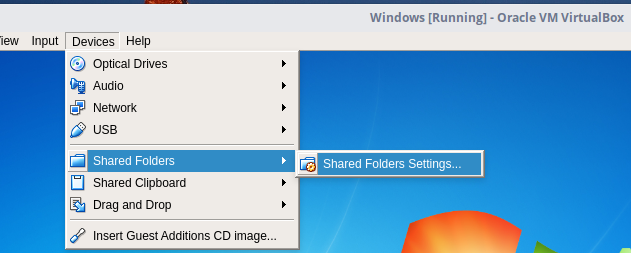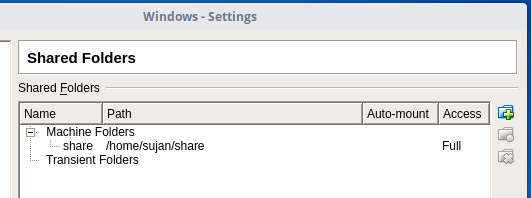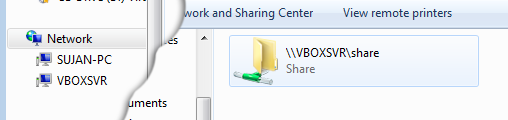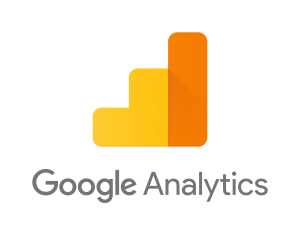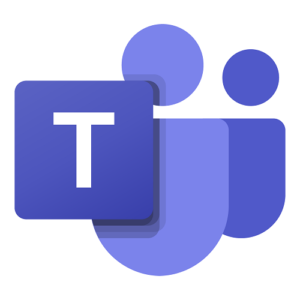Share files between host and guest OS in Virtualbox

VirtualBox is a free and open-source virtualization application for enterprise as well as home use from Oracle, freely available as Open Source Software under the terms of the GNU General Public License (GPL) version 2. We can run and test different OS on VirtualBox, irrespective of the host OS platform. I usually use virtualization to test OS features before installing in the real machine or whenever I have to use/test in other platforms temporarily other than the platform I use. But sharing files and folders between host and guest OS in virtualbox is not as simple as drag n drop. So here we will walk through steps to share files and folders between Linux Host and Windows Guest OS in VirtualBox.
Share Between Guest and Host
With Windows OS installed on VirtualBox, run guest OS. Now first we need to install VirtualBox Guest Additions in guest OS. We can do this by going to Devices menu and click of Install Guest Addition Image CD.
Then in our guest OS (Windows), we can find CD Drive mounted with VirtualBox Guest Addition. Install and reboot the guest OS.
Now we need to create virtual shared folder. For that, we have to Devices Menu again and click on Shared Folders > Shared Folders Settings.
A Shared Folders window will open. Here, click on Add New Shared Folder button with green plus sign, to the right.
In the Folder Path, click down arrow, then click Other, then browse to the folder on the host OS we and to share with the guest OS. (We may need to create a folder in host machine to share with the guest OS before this step, if we don’t have one yet). In the Folder Name, give appropriate name. Choose Read-only, Auto-mount the folder options after restarts and make the shared folder permanent (Make Permanent). Click OK to save the share settings and the new shared folder shall show up under Machine Folders if we chose to make it Permanent, else it will show up under Transient Folders. Click OK to close the Share Folders Window.
Accessing Shared Folder
A new location will appear under Network in Guest OS named as VBOXSVR. Now we can navigate that location to access the shared folder in Host Machine from Guest OS. Or we can also map a drive letter to that shared folder for quick access.